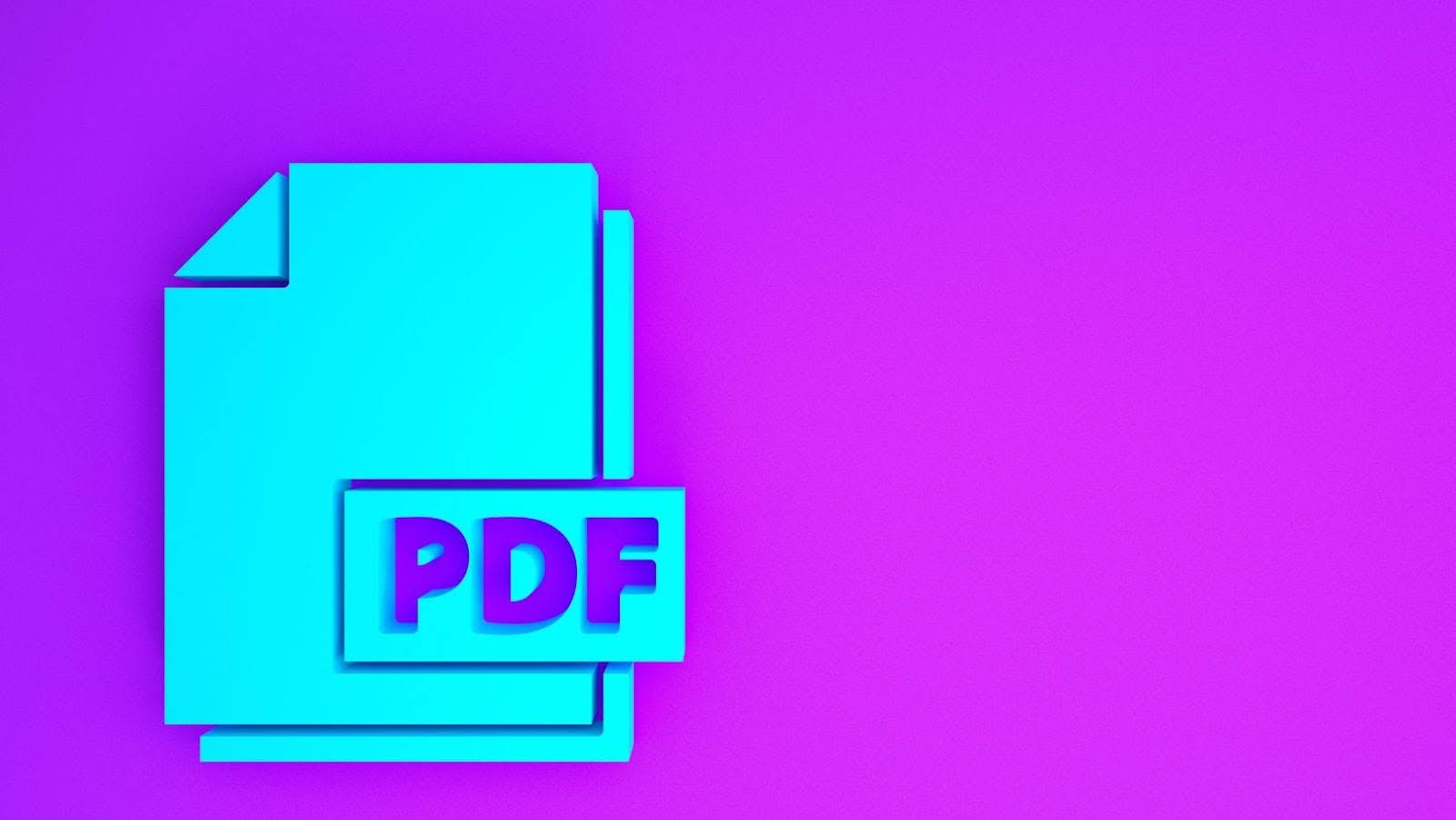
PDFs serve as the universal language of document sharing. They offer a reliable format that preserves content integrity across various platforms and devices. This is why over 2.5 trillion PDFs are created worldwide annually, showcasing their significant role in modern workflows.
However, to get the best from PDFs, you must know how they can streamline workflows across industries and professions. In this article, we take a closer look at the features offered by various PDF editors, including Lumin.
Essential PDF Creation Tools
Creating PDFs efficiently is crucial for maintaining workflow productivity. The right tools can make this process efficient and straightforward. Here are some essential tools that simplify PDF creation:
Adobe Acrobat DC
Adobe has an easy-to-use interface and strong features. It allows you to create PDFs from different file types, combine multiple documents, and personalize your documents.
Lumin
Lumin is another excellent choice for creating PDFs from Word, Excel, and PowerPoint files. Users are automatically part of a “Circle” with shared documents, allowing for tagging and note-leaving to enhance collaboration. Lumin syncs with Google Drive and Gmail, providing a familiar experience.
Nitro Pro
Nitro Pro provides extensive PDF creation tools. It enables PDF creation from various file types, direct editing of text and images within the document, and simple collaboration with others.
Smallpdf
Smallpdf is a web-based tool perfect for quick PDF creation. It supports various file formats and offers additional editing features like compressing, merging, and splitting files, all within an easy-to-use online platform.
Advanced PDF editing techniques
Advanced PDF editing techniques elevate your document manipulation skills, offering precise control and customization.
- Text and image manipulation
Edit text and images directly within the document. Adjust font styles, sizes, and colors. Crop, resize, and rotate images to fit your document.
- Annotation and markup
Use advanced annotation tools to highlight, underline, or strikethrough text. Add comments, sticky notes, and drawing markups to provide feedback or collaborate with others.
- Create and modify forms
Develop interactive forms with fields for filling, checkboxes, and dropdown menus. Tailor form components and validate input to make surveys, registrations, or data collection forms user-friendly.
- OCR
This technology converts scanned documents or images into editable text. This allows you to search, copy, and edit text within previously non-editable PDFs.
Collaboration and review tools
Collaboration and review tools enhance teamwork and feedback exchange, ensuring seamless cooperation on documents.

These tools foster effective communication and streamline the review process:
- Version control tracks document changes by various collaborators, preventing confusion and ensuring everyone uses the latest version.
- Commenting and annotation features enable team members to give feedback directly on the document. This enhances communication and revisions.
- Live collaboration allows multiple users to work on a document simultaneously. This helps to promote teamwork and speeds up the review process.
- Syncing PDF collaboration with project management tools like Asana or Trello helps coordinate workflows and assign tasks efficiently.
- Access control allows administrators to manage permissions, restricting editing capabilities or limiting document visibility for confidentiality and security purposes.
Document organization and management
Document organization and management are crucial aspects of efficient workflow management. Here’s how you can effectively organize and manage your documents:
- Folder structure
Establish a clear folder structure to categorize and store your files based on projects, clients, or topics, making it easy to locate specific documents when needed.
- File naming conventions
Adopt consistent and descriptive file naming conventions to quickly identify each file’s content. Include relevant details such as date, project name, or document type.
- Metadata tagging
Use metadata tags to add information to your PDFs, such as author, keywords, or subject. This enables faster searching and sorting within document libraries.
- Document indexing
Implement document indexing to create searchable databases of your PDFs, allowing users to find relevant documents based on specific keywords or criteria.
Automation and integration
Optimize your PDF workflows by connecting various tools and automating tasks. Here’s how automation and integration can transform your document management:
- Workflow automation
Automate routine tasks such as file conversion, data extraction, and form filling to save time and minimize errors. For example, establish workflows to convert incoming emails or attachments into PDFs and organize them in specific folders.
- Integration with productivity suites
Integrate PDF tools with popular productivity suites like Microsoft Office or Google Workspace. This enables direct PDF creation from Word, Excel, or PowerPoint and syncing with cloud storage for convenient access.
- API integrations
Use APIs to integrate PDF functionalities into your existing software applications or workflows. This ensures smooth interactions between different systems and improves interoperability.
- Batch processing
Streamline large-scale operations by processing multiple files simultaneously. Batch processing tools let you apply the same actions or modifications to a group of documents, saving time and effort.
- Custom scripting
Develop scripts or macros to automate specific tasks tailored to your organization’s needs. This level of customization ensures optimal efficiency and flexibility in managing documents.
Security and compliance
Ensuring the security and compliance of documents is paramount in today’s digital landscape. Here’s how you can safeguard your sensitive information and adhere to regulatory standards:
- Encryption
Protect PDFs with encryption to prevent unauthorized access and safeguard confidential data
- Access controls
Implement access controls to restrict who can view, edit, or print the file.
- Digital signatures.
Digital signatures authenticate and secure files by confirming their integrity and authenticity. This ensures that documents remain unaltered and legally binding.
- Redaction
Redaction tools help comply with privacy laws by removing sensitive data from documents preventing unauthorized access or disclosure.
- Audit trails
Cloud editors can help track document activities, such as viewing, editing, or printing PDFs, to ensure accountability and transparency.
- Watermarking
Watermarking files, including text, logos, or images, deters unauthorized distribution and protects intellectual property rights. They also identify the document’s status or ownership.
- Compliance standards
When handling sensitive information, ensure your PDF tools support compliance with industry-specific requirements such as HIPAA or GDPR and provide features for audibility and data protection.
Mobile and cloud solutions
Modernizing PDF workflows relies heavily on mobile and cloud solutions, which offer flexibility and accessibility.
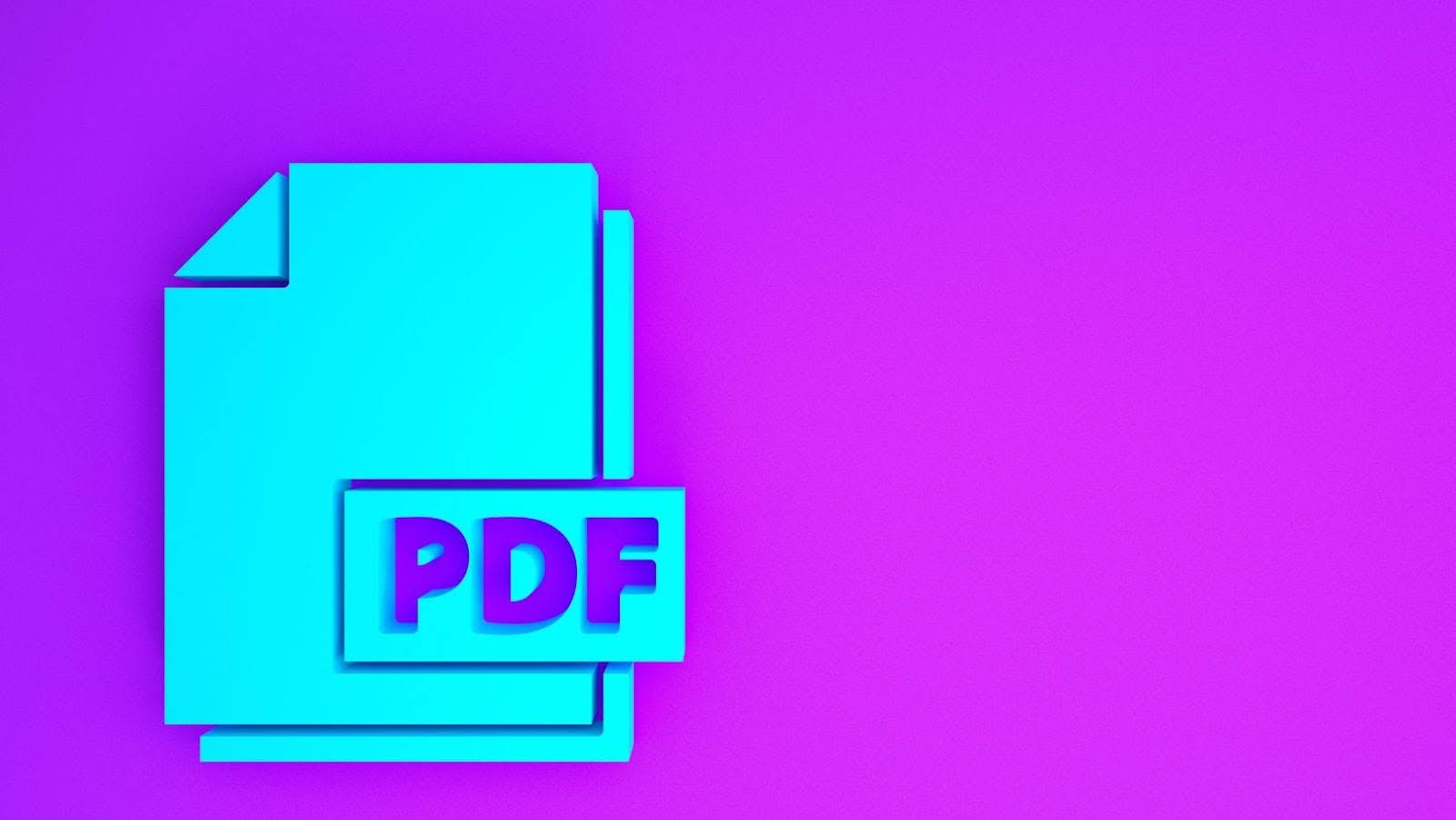
Here’s how these solutions help you achieve this.:
- Mobile Accessibility
Users can access, share, and collaborate on documents using smartphones and tablets.
- Cloud storage integration
Sync PDFs with services like Google Drive, Dropbox, or OneDrive for easy access and sharing.
- Cross-platform compatibility
Ensure compatibility across different systems and devices for smooth collaboration.
- Offline access
Some solutions offer offline access, enabling viewing and editing without an internet connection.
Conclusion
Mastering PDFs is essential for streamlining your workflows. Lumin’s intuitive interface and powerful features will help you easily edit PDFs. Integrating them into your workflow enhances productivity and achieves better outcomes. Experience the benefits of modern document management with Lumin today.







