
Apple TV offers high-definition streaming, but that alone isn’t enough — it doesn’t give you access to the full library of content available in other regions. To unlock more viewing options, try using a fast and reliable VPN like LightningX VPN on your Apple TV.
You’ve come to the right place. This post is a guide on how to use a VPN on Apple TV that supports or doesn’t support a native VPN app.
About Using VPN on Apple TV
VPN apps weren’t supported on Apple TV until tvOS 17 (released in 2023). With tvOS 17 or later (on both HD and 4K models), you can install VPN apps directly from the App Store.
Using an older version? No problem — you can still connect via other methods.
Once set up, you’ll have access to unlimited movies, shows, and dramas from around the world.
How to Use VPN on Apple TV Running tvOS 17 or Later
If your Apple TV is based on tvOS 17 or later, you can directly download a VPN app on the TV. Here’s how to do so.
- Open the App Store on your Apple TV.
- Search for the desired VPN in the App Store.
- Download and install it on your Apple TV.
- Open the VPN app.
- Log in with your VPN account or sign up for one.
- Choose the desired server to reach the geo-blocked library.
- Open the streaming app to enjoy the selected region’s content.
Best Apple TV VPN
LightningX VPN supports downloading on tvOS 17 or later; it has excellent performance, cheap prices, and thoughtful service.
Based on strong algorithms and protocols, LightningX VPN has a robust encryption tunnel, preventing third parties from tracking or detecting your IP address. With LightningX VPN, you can easily and securely access regional content on Netflix, Prime, YouTube, and other streaming services.
LightningX VPN offers 2,000+ servers in 70+ countries, covering the full library of games and streaming content. Each server node has a super-fast download speed of up to 800 Mbps, meaning you can binge-watch multiple episodes on Apple TV without lag.
You can also set up LightningX VPN on Android TV, Windows, macOS, iOS, Linux, Chrome, Firefox, and Edge.
LightningX VPN offers a free trial for beginners and a 30-day money-back guarantee for everyone. It has 24/7 customer service that provides patient and professional support.
Price and plan:
The VPN supports three simultaneous connections and a customizable service, meaning you can share the account with others to split the cost.
- 1 day: $0.99
- 1 month: $5.99
- 3 months + 1 month free: $15.99
- 1 year + 1 year free: $59.99
Other Methods to Use VPN on Apple TV
If your preferred VPN service isn’t available on the Apple TV App Store, or if your Apple TV runs a version older than tvOS 17, try one of the alternative methods below.
Method 1. Set up a VPN on the Router
Setting up a VPN on your router extends protection to all the devices in your home. However, not all routers support VPN configuration, so you may need to purchase a VPN-compatible router, which can be quite expensive.
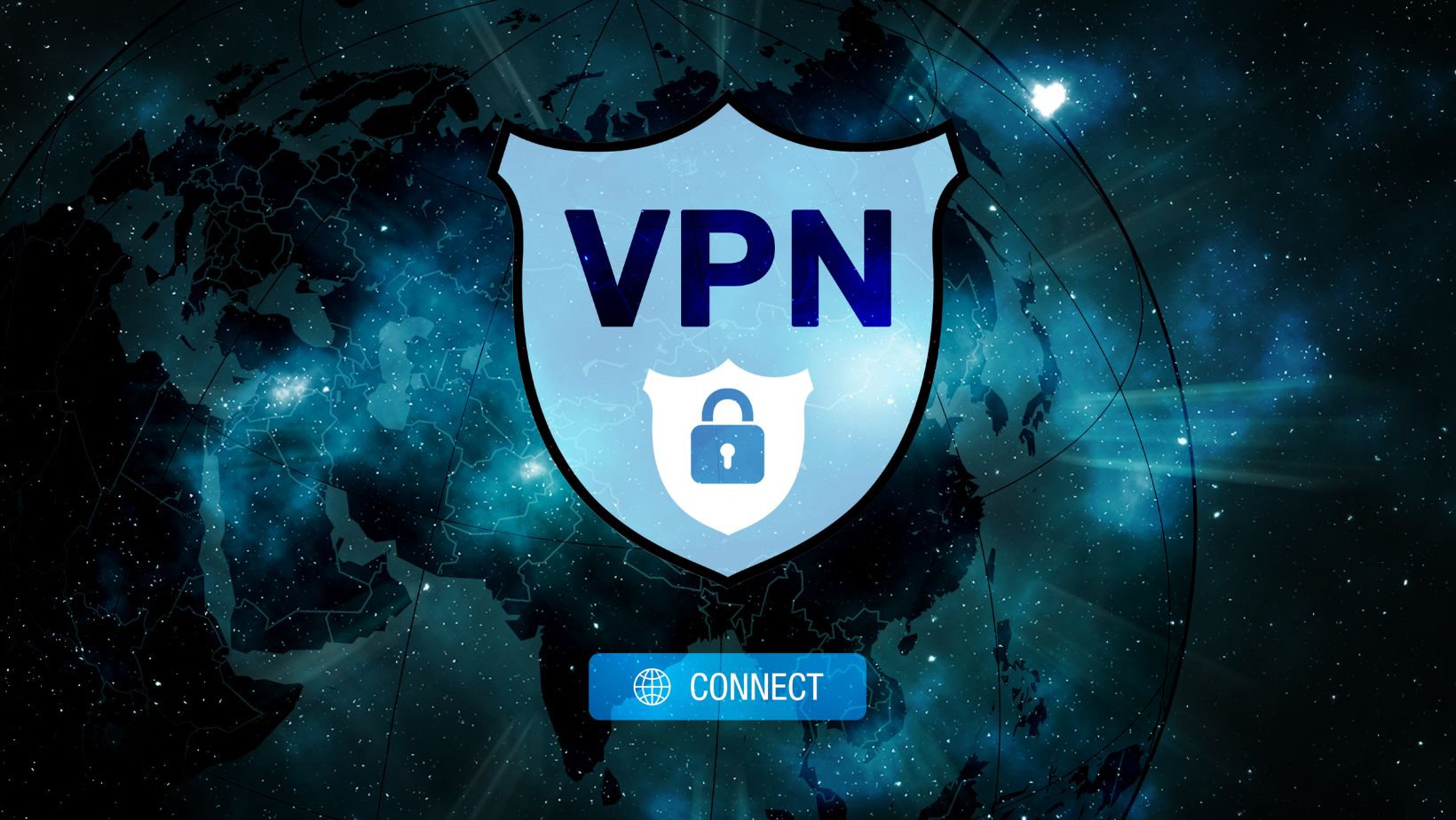
Method 2. Manually Change the DNS Server on Your Apple TV
If your VPN offers Smart DNS, use it to manually set the DNS on your Apple TV. Here’s a simple guide.
- Enable the Smart DNS feature on the VPN app and whitelist your IP address. An IP address for the DNS server should be given to you.
- On your Apple TV, go to “Settings” > “Network”.
- Select your network connection (e.g., Ethernet or Wi-fi).
- Choose “Configure DNS”.
- Select “Manual”.
- Enter the IP address provided by the VPN service and select “Done”.
Method 3. Configure Your PC as a VPN Router
You can enable the Wi-Fi hotspot on your Windows PC to share the VPN connection with Apple TV. Here are the steps.
- On your Windows PC, go to “Settings” > “Network & Internet” > “Mobile Hotspot”.
- Select Wi-Fi and enable the mobile hotspot.
- Return to “Network & Internet” and choose “Advanced network settings”.
- Scroll down and choose “More network adapter options”.
- Right-click on the VPN adapter and select “Properties”.
- Select the “Sharing” tab.
- Check the box next to “Allow network users to connect through this computer’s Internet connection” and click “OK”.
- Connect your Apple TV to the hotspot.
Method 4. Update Your Older TV System to tvOS 17
If your Apple TV is older than tvOS 17, you can update it to download the VPN app. Simply go to “Settings” > “System” > “Software Updates”. Select “Update Software”. If there’s an update, select “Download and Install”. Wait for your Apple TV to finish the update.

Method 5. Mirror or Cast the Stream from macOS or iOS
If none of the above methods solve your needs, try casting the stream from your macOS or iOS device to Apple TV. Here’s how to do so.
macOS:
- Connect your Mac to a VPN.
- Connect your Mac and Apple TV to the same Wi-Fi.
- Click the mirroring icon on the Mac screen and choose your Apple TV.
- Choose “Display” and then Apple TV.
- Check the box next to “Show mirroring options in the menu bar when available”.
- Done. See if the Mac screen appears on Apple TV.
iOS:
- Connect your iOS device to a VPN.
- Connect the iOS device and Apple TV to the same Wi-Fi.
- Select a video.
- Tap the mirroring icon on the iOS device’s screen and choose Apple TV.
Conclusion
Using a VPN on Apple TV is easy. On tvOS 17 or later, just download the VPN app. For older versions, try sharing a VPN connection, using Smart DNS, updating the TV, or screen mirroring from a Mac or iOS device.







