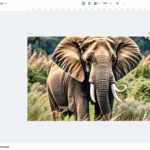Securing your website with SSL (secure sockets layer) is essential to protect user data and build trust. Configuring SSL on a Linux VPS involves a series of steps, including obtaining an SSL certificate, installing necessary software, and configuring your web server. This guide will walk you through the process.
Step 1: Purchase or Obtain an SSL Certificate
There are two main ways to obtain an SSL certificate:
- Purchase from a Certificate Authority (CA): Reputable CAs like DigiCert, GlobalSign, or Sectigo offer paid SSL certificates with varying levels of validation and trust.
- Use a Free SSL Certificate: Let’s Encrypt provides free SSL certificates, widely supported and automated for easy renewal.
Regardless of your choice, you’ll receive the necessary files to install SSL on your VPS: the certificate file and, if applicable, the CA bundle.
Step 2: Install Required Software
Most Linux-based VPS servers use Apache or Nginx as the web server. To enable SSL, ensure your server software and tools are installed and up to date. Using a VPS Linux server for your website gives you full control over configuration, security, and performance, making it an ideal choice for SSL installation and other advanced server management tasks.
For Apache:
sudo apt update
sudo apt install apache2
sudo a2enmod ssl
For Nginx:
sudo apt update
sudo apt install nginx
You may also need OpenSSL, a tool to manage SSL certificates:
sudo apt install openssl
Step 3: Generate a Certificate Signing Request (CSR)
A CSR is required to obtain an SSL certificate. It includes details like your domain name, company name, and location. Use OpenSSL to generate the CSR and private key:
openssl req -new -newkey rsa:2048 -nodes -keyout yourdomain.key -out yourdomain.csr
Follow the prompts to input your details. After this, you’ll have a .csr file (to send to the CA) and a .key file (to keep secure).
Step 4: Obtain and Download the Certificate
Once you submit the CSR to your chosen CA, they will validate your request and provide the certificate files. These files usually include:
- The main certificate file (yourdomain.crt)
- A CA bundle file (ca_bundle.crt)
For Let’s Encrypt, you can use Certbot, an automated tool:
sudo apt install certbot python3-certbot-apache # For Apache
sudo apt install certbot python3-certbot-nginx # For Nginx
Then, run Certbot to obtain and configure SSL:
sudo certbot –apache # For Apache
sudo certbot –nginx # For Nginx
Step 5: Configure Your Web Server
For Apache:
Edit your virtual host file to include SSL settings. Locate or create a file in /etc/apache2/sites-available/:
<VirtualHost *:443>
ServerName yourdomain.com
DocumentRoot /var/www/yourdomain
SSLEngine on
SSLCertificateFile /path/to/yourdomain.crt
SSLCertificateKeyFile /path/to/yourdomain.key
SSLCertificateChainFile /path/to/ca_bundle.crt
</VirtualHost>
Enable the site and restart Apache:
sudo a2ensite yourdomain.conf
sudo systemctl restart apache2
For Nginx:
Edit the configuration file for your site in /etc/nginx/sites-available/:
server {
listen 443 ssl;
server_name yourdomain.com;
ssl_certificate /path/to/yourdomain.crt;
ssl_certificate_key /path/to/yourdomain.key;
root /var/www/yourdomain;
index index.html;
}
Test the configuration and restart Nginx:
sudo nginx -t
sudo systemctl restart nginx
Step 6: Verify SSL Installation
Visit your website using https:// to ensure SSL is working.

Use tools like SSL Labs to check for configuration issues.
Step 7: Automate SSL Renewal
For Let’s Encrypt, Certbot automates renewal:
sudo certbot renew –dry-run
Set up a cron job to run this command periodically. For other certificates, mark your calendar to renew before expiration.
Conclusion
Configuring SSL on a Linux VPS ensures your website is secure, reliable, and trusted by visitors. Whether you use Let’s Encrypt or a paid certificate, following these steps will give you a secure and professional web presence. Regular maintenance, including renewal and updates, ensures continued protection for your users.