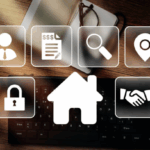For example, our old, new posts, stories, etc. That is why they have introduced the Activity log and Manage Posts section. A place where you can go back to any date on Facebook and make things right or the way you want.
Thanks to the activity log and Manage Posts section under the profile wall photo on Facebook. Where you can easily delete or erase your old, new Facebook posts from your timeline. The very interesting, the best thing is, you can do it in bulk (all at once) or one by one. Thus the activity is available in the Facebook app for Android, iOS, Web, and Facebook Lite versions as well. Then the choice is totally yours.
However, for stories, if you have enabled the archive, then you can get into it and erase and delete your stories you have posted on Facebook. Moreover, if you did not enable the stories archive, then there is nothing to worry about. Because stories automatically disappear or deleted after 24 hours.
Delete Facebook Posts All at Once
There are easy ways in order to do it on mobile devices and computers. I mean you can easily erase your old or new Facebook posts in bulk on the Facebook app and its Web version. However, I will show you both ways of doing so. Moreover, note that the Facebook app method works on all devices Android and iPhone.
On the Facebook web client
Erase all your Facebook posts old, or new at once on Facebook using the FB web version. The procedure is easy, here is how to do it: Go to your Profile, click the “Manage Posts” option, Select All or Filter then select Posts by Date, Click Next then click Hide or Delete Posts accordingly.
Delete Old or New Facebook Posts at Once on PC
Alternatively, you can get into your profile section. Then click the three dots button and click the Activity Log option. Now click Filter at the top then select Posts and Save Changes. Hover on each post and click the three that appear at the right of that post then click Hide, Archive, or Delete option as per your choice.
Read also: Fix Facebook Watch Video Icon Tab Missing.
On Facebook app
This method works on all devices, iOS, and Android. Simply follow these steps to delete old, and or new Facebook posts at once. Here is how to do it: Open the Facebook app then go to your profile. Then tap Settings (gear icon) at the top right of the Posts section. Now select Filter, select posts by date. Then select all posts and tap the Bin icon to delete them all.
How to bulk delete Facebook old or new Posts at once
An alternative but the manual method for doing so is: Go to your profile then tap the three dots under your profile picture. Now tap Activity Log and then Filters, Categories, your Posts, and select “All”. Then tap three dots next to any post and tap Delete Post. This is a manual for getting rid of any old or your new Facebook posts.
Using Facebook Lite
Yes, you can erase your Facebook posts on Facebook lite too. But the method is manual. Here is how to do it on Facebook lite: In your profile then tap the three dots option under your profile photo. Now tap Activity Log and then choose Filters, Categories, your Posts, and select the “All” option. Here you will need to select each post one by one then tap the three dots at the top right of the post and then Delete Post.
Delete Facebook old or new posts on FB Lite
I mentioned earlier on Facebook lite, the procedure is a little different and lengthy. However, if you have time and you don’t need the regular Facebook app as usual. then follow the above method and delete old or your new Facebook posts.
Read also: Disable Comments on Facebook Posts, Profile.
Our Recommended Method to Delete Multiple Posts on Facebook
We do care about blog readers. We recommend you delete multiple Facebook posts at once using your computer.
Just login to your Facebook account on your PC, click the Manage Posts option at the top right of the Posts section. Click Filter at the top right then select your old posts by date and click Next. After you will two options to hide and deleted all the selected posts at once.
Choose your choice accordingly and this way you will easily get rid of your old, new Facebook posts at once. This our recommended method, because this method will save you time.
Frequently Asked Questions
Can I delete all my Facebook posts at once?
Can you mass delete Facebook posts? Facebook does let you delete Facebook posts in bulk, both via the Facebook website or the official iOS and Android apps. To mass-delete posts, you can go to your Profile page, click on the Manage Posts button, select the posts you want to delete, and then choose the Delete option.
How do I bulk delete Facebook post history?
Facebook just rolled out the option to archive or delete old posts in bulk. For now it’s only available on mobile and Facebook Lite. Navigate to your Activity Log and tap Manage Activity up top and then Your Posts in the pop-up at the bottom of the screen. Tap Filters to sort by category, date, or specific people.
How do you delete everything on Facebook and start over?
Click the Your Facebook Information link under Security and Login and navigate to the Delete Your Account and Information link. Once there, you’ll have the option to Deactivate Account, which will allow you to either keep Messenger access, Download Your Information, or Delete Account.
Related Tags:
Feedback,how to delete facebook posts all at once,delete all facebook posts extension,delete all facebook posts 2020,delete all facebook posts android,facebook manage posts,how to delete all posts on facebook page,Privacy settings,How Search works,how to delete facebook page posts all at once 2020,how to delete all post on facebook page 2020