
Your laptop battery never dies at a good time. One moment you’re taking notes in a lecture, the next you’re racing to find an outlet. As the school year approaches, optimizing your laptop’s battery life becomes more than a tech upgrade. It becomes a priority for your day-to-day routine.
Fortunately, you don’t need a new device to make a difference. Smart habits, timely updates, and making the most of your tech support membership can all help extend battery life. Here’s a guide to help you get ahead of the game.
Adjust Your Power Settings for the Day Ahead
The fastest way to conserve battery is by tweaking your system’s power settings.
- Windows users: Activate battery saver mode. It reduces background activity and slows down high-drain features.
- macOS users: Switch on Low Power Mode and enable optimized battery charging.
- Custom plans: Set your screen to sleep sooner and limit max CPU usage during low-demand tasks.
You can also explore apps that monitor battery health or optimize settings, such as BatteryCare or system-native tools.
Dim Your Screen (Yes, It Makes a Difference)
Your display is one of the biggest power drains.
- Lowering brightness from 100 percent to 50 percent can extend battery life by up to 40 percent.
- Use auto-brightness if you’re moving between different lighting conditions.
- On OLED displays, dark mode helps a bit. On LCDs, the difference is small.
Limit Background Processes and Startup Apps
Too many apps running in the background slow you down and eat up battery.
- Use Task Manager or Activity Monitor to see what’s draining power.
- Close apps you’re not using.
- Disable unnecessary startup programs to keep your system lean.
Web browsers with multiple tabs, video editors, and streaming services are top offenders.
Use Airplane Mode When You Don’t Need Wi-Fi
Wireless connections can be surprisingly greedy with power, especially in areas with a weak signal.
- Turn on Airplane Mode when you’re writing, reading, or working offline.
- Disable Bluetooth if nothing is connected.
- Download lecture slides or research materials ahead of time to work without Wi-Fi.
Even when idle, your Wi-Fi chip consumes energy. Cutting it off when it’s not in use makes a noticeable difference.
Keep Your Laptop Cool and Well-Ventilated
Heat shortens your battery’s life over time. It also makes your fan work harder, which drains more power.
- Use your laptop on a hard surface, not your bed or lap.
- Keep vents clean and free of dust.
- Avoid direct sunlight or hot cars.
- Cooling pads help, but avoid USB-powered ones that draw from your battery.
Your battery prefers cool, calm conditions. Give it what it needs.
Be Smart About Charging Habits
Modern batteries don’t suffer from memory effects, but how you charge still matters.
- Avoid keeping your battery at 100 percent or letting it drain to zero regularly.
- Ideal range: keep it between 30 and 80 percent.
- Enable battery health features if your system supports them.
Leaving your laptop plugged in all day isn’t a disaster, but it’s better to unplug once fully charged. Your battery will thank you later.

Source: New Africa/Shutterstock.com
Disable Unused Ports and Devices
Every connection uses power, even if you’re not actively using it.
- Turn off your keyboard backlight unless you really need it.
- Unplug USB devices, drives, and accessories when idle.
- Avoid daisy-chaining devices through hubs unless necessary.
- Mute speakers and disconnect external monitors when on battery.
Think of your laptop like a compact project built from Raspberry Pi parts. Each component draws power. Trim what you don’t need.
Keep Your Software and Drivers Up to Date
It’s easy to overlook, but updates often include battery optimizations.
- Make sure your OS is current.
- Use manufacturer tools to keep drivers fresh.
- Schedule updates for times you’re plugged in and not relying on your battery.
Bugs and inefficient code can quietly kill your battery in the background. Updates help to clean up all that junk.
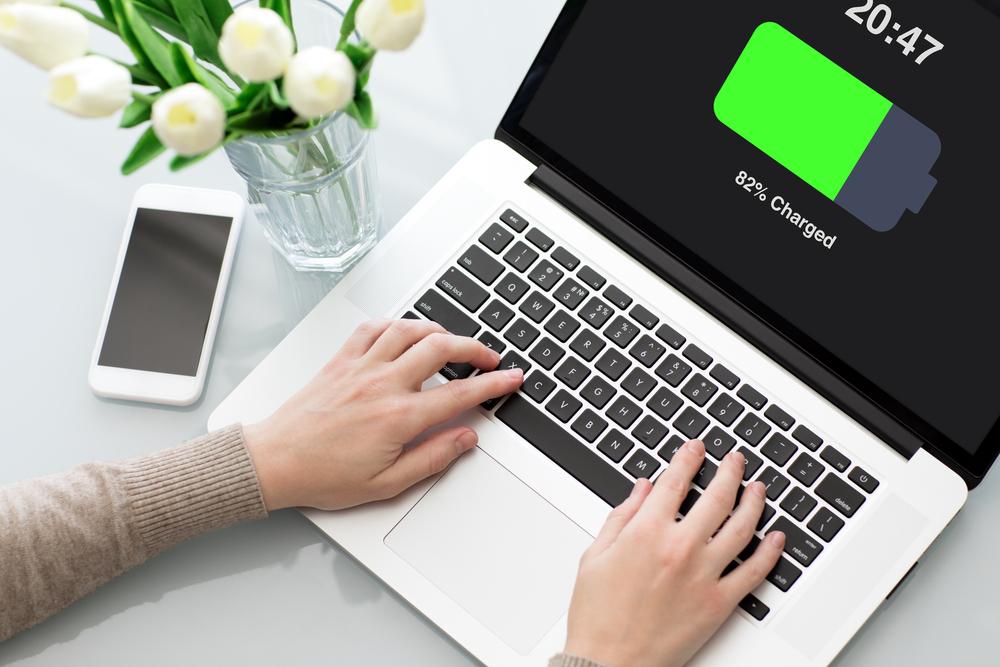
Source: DenPhotos/Shutterstock.com
Battery Health FAQs: What You Might Still Be Wondering
Should I ever let my battery drain completely to 0%?
Not a good idea. Modern lithium-ion batteries don’t benefit from full discharges. In fact, deep discharges can cause irreversible damage. Try to recharge before you hit 20%. Letting it drop to 0% repeatedly will shorten its overall lifespan.
Does using my laptop while it’s charging harm the battery?
Not directly, but it depends. Using your laptop while it’s plugged in is fine, even for heavier tasks. However, the heat generated during charging and high-performance use can gradually wear down the battery. Try not to keep it at 100% for long stretches, and give your system airflow when plugged in.
Is hibernate mode better than sleep mode for saving battery?
Yes, when you’re stepping away for more than a few hours. Sleep mode keeps your session in memory and uses a trickle of power. Hibernate writes it to disk and shuts down completely, so it doesn’t drain your battery while idle.
Can fast charging wear out the battery faster?
Mostly no—but there’s nuance. Fast charging is usually controlled by your laptop’s built-in systems and is generally safe. The real issue is heat. Fast charging creates more of it, and over time, that heat can impact battery health. If your laptop lets you disable fast charging, consider turning it off when you’re not in a rush.
How do I know if my battery is failing?
You’ll notice it doesn’t last as long as it used to, takes longer to charge, or feels hotter than normal during use. You might also see system alerts like “Service Battery” or experience sudden shutdowns even when the battery shows a charge.
Bonus: Consider a Portable Battery or External Charger
Sometimes your day is longer than your battery. A portable charger can save you.
- Look for one with USB-C Power Delivery (PD) support.
- Match the wattage to your laptop’s charging needs.
- Brands with good reputations usually list which laptops their products support.
These are especially useful on long campus days with no guaranteed outlet access.
Final Thoughts: A Few Tweaks Go a Long Way
You don’t need to overhaul your entire routine to see a real impact. Here’s a quick battery checklist to keep handy:
- Lower your screen brightness.
- Close apps you’re not using.
- Turn on power-saving mode.
- Unplug devices you don’t need.
- Keep your laptop cool.
- Work offline when you can.
- Charge smart.
- Stay updated.
With just a few habits in place, you’ll get more hours from your current setup—and less stress when you’re on the move. If your device is already showing its age, this is also a great time to consider upgrading to a new laptop. That’s especially important as the school year approaches and your schedule gets busier.







