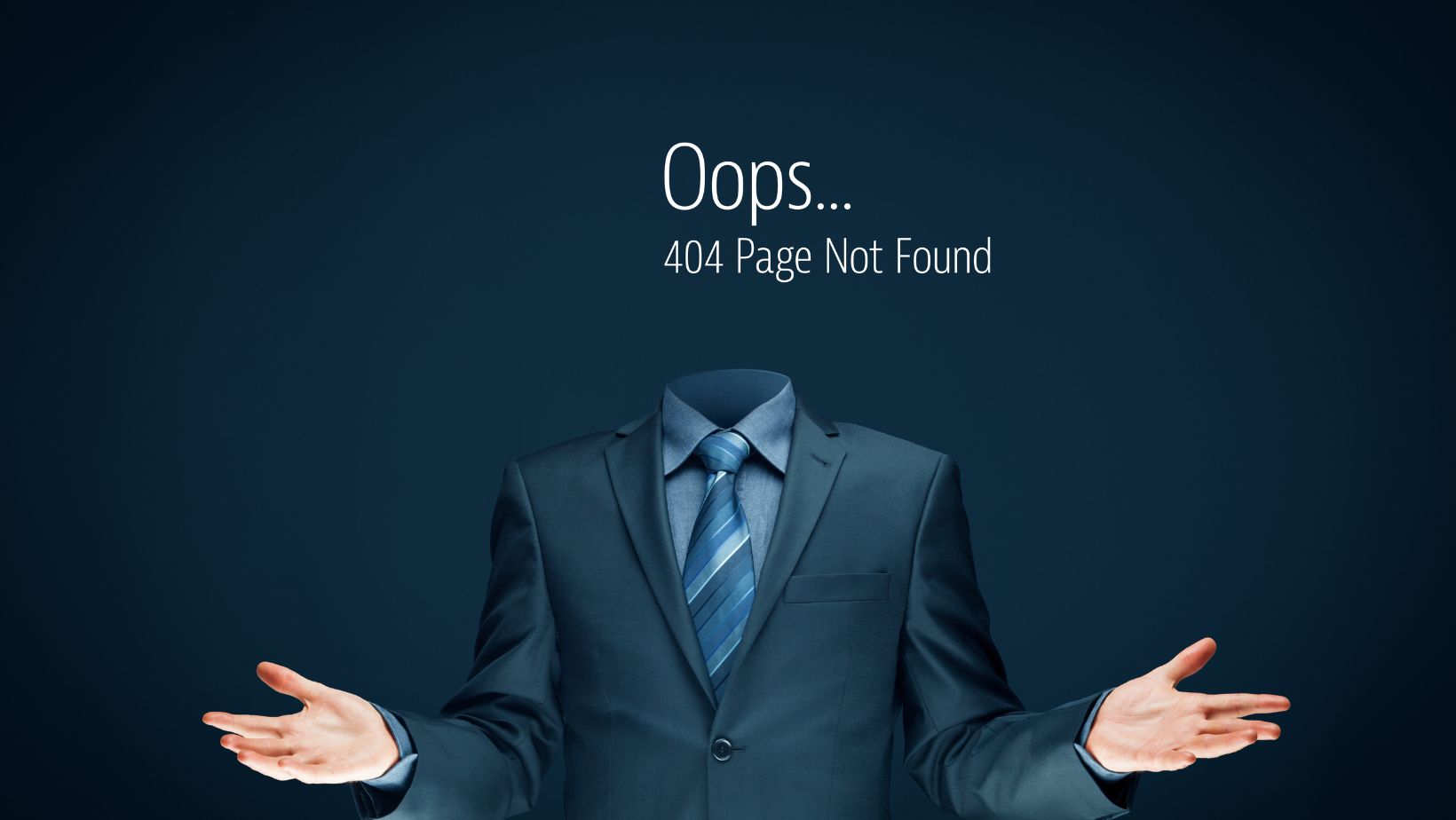
QuickBooks users often encounter errors and issues when working with the application. The unrecoverable error is one such common error that a lot of users encounter. This error can occur while accessing QBW files on a network, importing data from QuickBooks to another application, or when accessing forms and reconciliation reports. It can occur due to misconfiguration of hosting settings on the server system, network issues, and various other reasons. In this post, we will discuss the common causes behind the unrecoverable error and the solutions to fix it. Also, we have outlined an advanced tool for a quick QuickBooks file repair.
What Causes the Unrecoverable Error in QuickBooks Desktop?
Some possible causes of this error are:
- Corrupted QBW file
- Poor network connection
- Misconfigured hosting settings
- Damaged program code in QuickBooks
- Outdated QuickBooks Desktop version
Methods to Resolve Unrecoverable Error in QuickBooks Desktop
Let’s start from the basics. First, check and close all active QuickBooks windows on your system. This might help in resolving the error. There might be some customized settings in QuickBooks that are preventing you from opening the file, leading to the error. So, you can try to open the company file with a different user. If the error persists, then follow the below methods:
Method 1 – Update QuickBooks Desktop to the Latest Version
An outdated QuickBooks Desktop version can also lead to issues and errors. Intuit regularly releases updates for the QuickBooks application to fix bugs and introduce enhanced features. Ensure your QuickBooks Desktop version is up-to-date. Follow the below steps to check and apply the new updates in QuickBooks:
- Open your QuickBooks Desktop application. Press F2 or Ctrl+1. It will open the Product Information window.
- Check the current version of your QuickBooks and the latest release available.
- If your QuickBooks version is not updated, then click Update available and then click Install now.
Method 2 – Create a New Windows User
Sometimes, corrupt user profiles and permission issues can cause unrecoverable errors in QuickBooks. In such a case, you can create a new Windows user and then log in with that user account to open the QuickBooks company file. Here are the steps to create a new Windows user (admin) account:
- Go to the Windows start option, select Settings, click Account, and then click Family & Other Users.
- Under the Family & Other Users section, click Add someone else to this PC.
- Click the option labeled “I don’t have this person’s sign-in information”, and then click the ‘Add a user without a Microsoft Account’ option.
- Give a name to the new account and then click the Finish option.
- Click on the newly created account and then click Account Type.
- Click Administrator and then click OK.
Method 3 – Check QBCF Monitor Service
The QBCF monitor service is an important service that is required for proper functioning of QuickBooks. If this service is disabled on any of the systems, it can create network conflicts and can lead to an unrecoverable error in QuickBooks.

Ensure that the QBCF monitor service is running on the server system and the workstations. Steps to check and start QBCF monitor settings on server system are:
- Open the server system. Press Windows +R to open the Run window.
- In the Run window, type services.msc.
- Click OK or press the Enter key.
- In the services window, search for QBCF monitor settings, right-click on it, and click the Start option.
Follow the same steps to start QBCF monitor service on all the workstations.
Method 4 – Turn on Hosting on the Server System
If Host Multi-User Mode is disabled on the server system, it can also lead to an unrecoverable error in QuickBooks. You can check and turn on the hosting settings to resolve the error. Following are the steps to do so:
- On your server system, open QuickBooks and click the File option.
- Click Utilities and then click on the option labeled – “Host Multi-User Access.”
- On the Host Multi-User Access dialog box, click Yes.
Method 5 – Repair your Company File
The unrecoverable errors in QuickBooks can also occur due to damaged or corrupted QBW file. In such a case, you can use the Intuit-recommended Quick Fix My File and QuickBooks File Doctor tools to repair the corrupt QuickBooks company file.
The steps to use Quick Fix my File are as follows:
- Close QuickBooks and then download and install the latest version of QuickBooks Tool Hub.
- After installation, launch the tool.
·In the Tool Hub, click Company File Issues.
·Click Quick Fix my File and then click OK.
·The tool will start repairing the company file.
·When the repair process is finished, try to open the company file and check if the error has been fixed.
If the problem is not resolved, then use QuickBooks File Doctor. Here are the steps:
·Open the Tool Hub and then click Company File Issues.
·Click the Run QuickBooks File Doctor option.
·Wait for a few minutes till the file doctor tool opens.
·In the File Doctor Tool window, click the dropdown menu to choose the company file.
·Select Check your file and then click the Continue option.
·You will see a prompt asking you to enter QuickBooks admin credentials.
·Fill in the correct credentials and then click on Next.
·The tool will start scanning and repairing the company file.
·Once the process is finished, check if the error is fixed or not.

If the QuickBooks File Doctor tool fails to repair the company file, then you can use an advanced QuickBooks file repair tool, such as Stellar Repair for QuickBooks. This tool can easily repair corrupt QBW file of any size and recover all the data. It saves the recovered data from your corrupt or damaged QBW file in a healthy QuickBooks company file by maintaining the original structure. You can download the demo version of the tool to check its functionality.
Some core features of Stellar Repair for QuickBooks are:
·It can repair severely corrupt or damaged company file (QBW).
·It can repair company file without any file size limitations.
·It can recover all the information from the damaged company files, including data of the company and vendor, with complete integrity.
·It supports QuickBooks Pro, Premier, and Enterprise solutions.
Conclusion
Unrecoverable errors in QuickBooks can occur for different reasons. By following the methods discussed in this post, you can resolve this QuickBooks error. Make sure your QuickBooks Desktop is updated to the latest version, QuickBooks-related services are running on server systems and workstations, and hosting settings are configured correctly. If corruption in the QBW file is the reason behind this error, use an advanced QuickBooks repair tool, like Stellar Repair for QuickBooks. It can recover all the data from corrupt company file with 100% precision.







